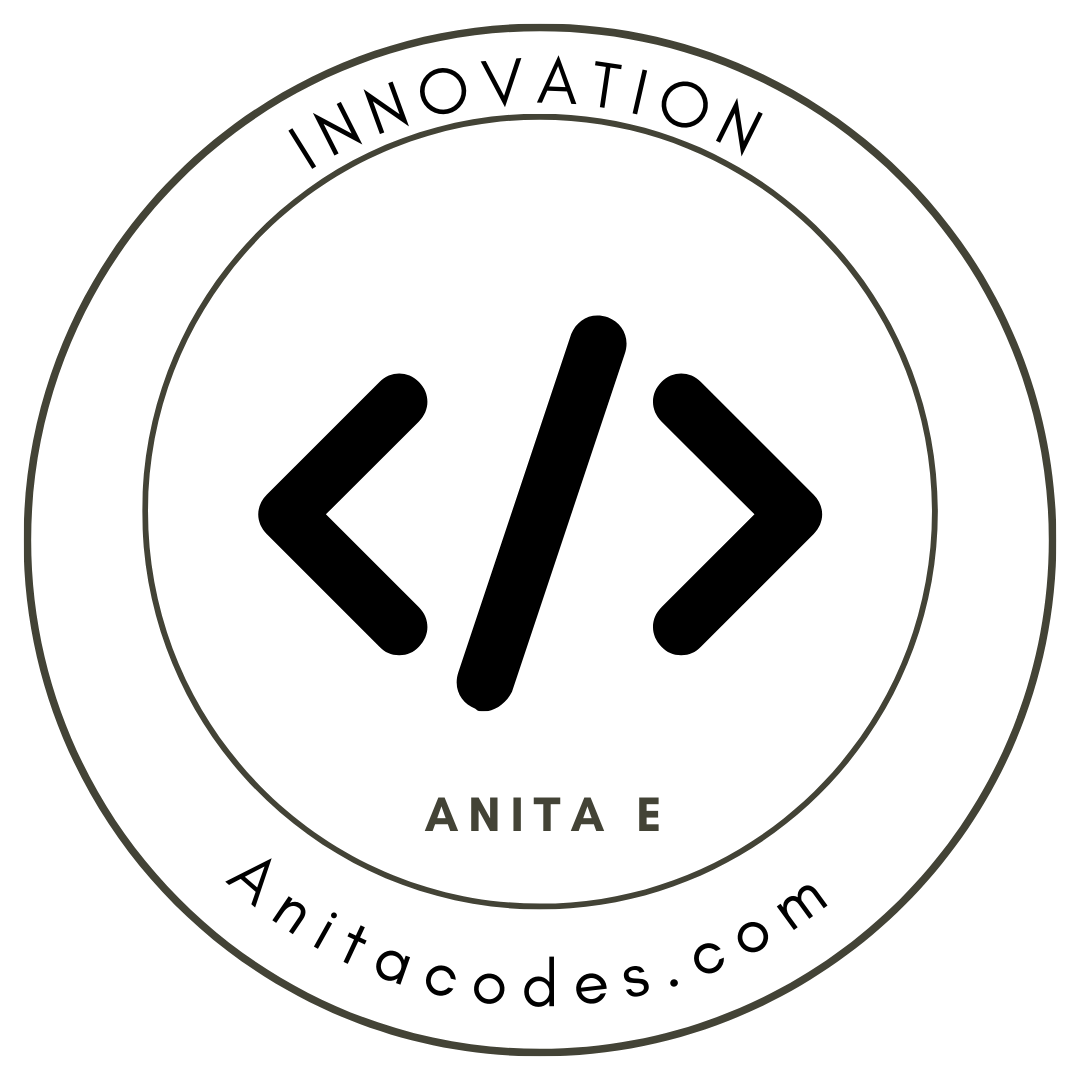- Published on
Resolving Prisma Schema Drift with Supabase (A Step-by-Step Guide)

Managing database schemas efficiently while ensuring that migrations are in sync can be a challenge, particularly when using tools like Prisma with Supabase. At FluentlyFlow, we faced a similar challenge and developed a systematic approach to handle Prisma schema drift. Here's a simple, step-by-step guide to help you manage schema changes smoothly.
Understanding Schema Drift
Schema drift occurs when changes made in the database schema do not match the state expected by Prisma migrations. This can lead to discrepancies that affect the stability and functionality of your application.
Step-by-Step Solution to Resolve Prisma Schema Drift
Step 1: Modify the Prisma Schema
Start by making the necessary changes directly in your Prisma schema file (schema.prisma). For instance, add a new model or adjust a field type according to your application's requirements.
model User {
id Int @id @default(autoincrement())
name String
email String @unique
}
Step 2: Create SQL Statement for the Modification
Next, write the SQL statement that corresponds to your schema modification. This SQL is what you would manually apply to the database.
ALTER TABLE "User" ADD COLUMN "email" TEXT UNIQUE;
Step 3: Paste SQL Statement into the Most Recent Migration
Incorporate the SQL statement into the latest migration file located in your Prisma migrations directory. For example, if adding a unique constraint to an email field:
echo 'ALTER TABLE "User" ADD COLUMN "email" TEXT UNIQUE;' >> prisma/migrations/20240313021513_feature_request/migration.sql
Step 4: Update Migration Checksum
To ensure Prisma recognizes the changes, update the checksum of the modified migration file using the shasum command:
shasum -a 256 prisma/migrations/20240313021513_feature_request/migration.sql
shasum -a 256 prisma/migrations/2132323232_remove_id/migration.sql
Step 5: Update Prisma Migrations Table in Supabase
Copy the new checksum values and update the corresponding entries in the _prisma_migrations table within your Supabase database. This step is crucial as it helps Prisma recognize that the migrations are up to date.
UPDATE "_prisma_migrations" SET "checksum" = 'new_checksum_here' WHERE "name" = '2132323232_remove_id';
Conclusion
By following these steps, you can resolve issues related to Prisma schema drift when using a Supabase database. This process has proven effective for us at FluentlyFlow, ensuring that our language learning platform remains robust and scalable. Managing schema changes meticulously allows for smoother development cycles and minimizes disruptions to service.
For more tips and detailed guides on managing your database effectively, keep following our posts at FluentlyFlow.