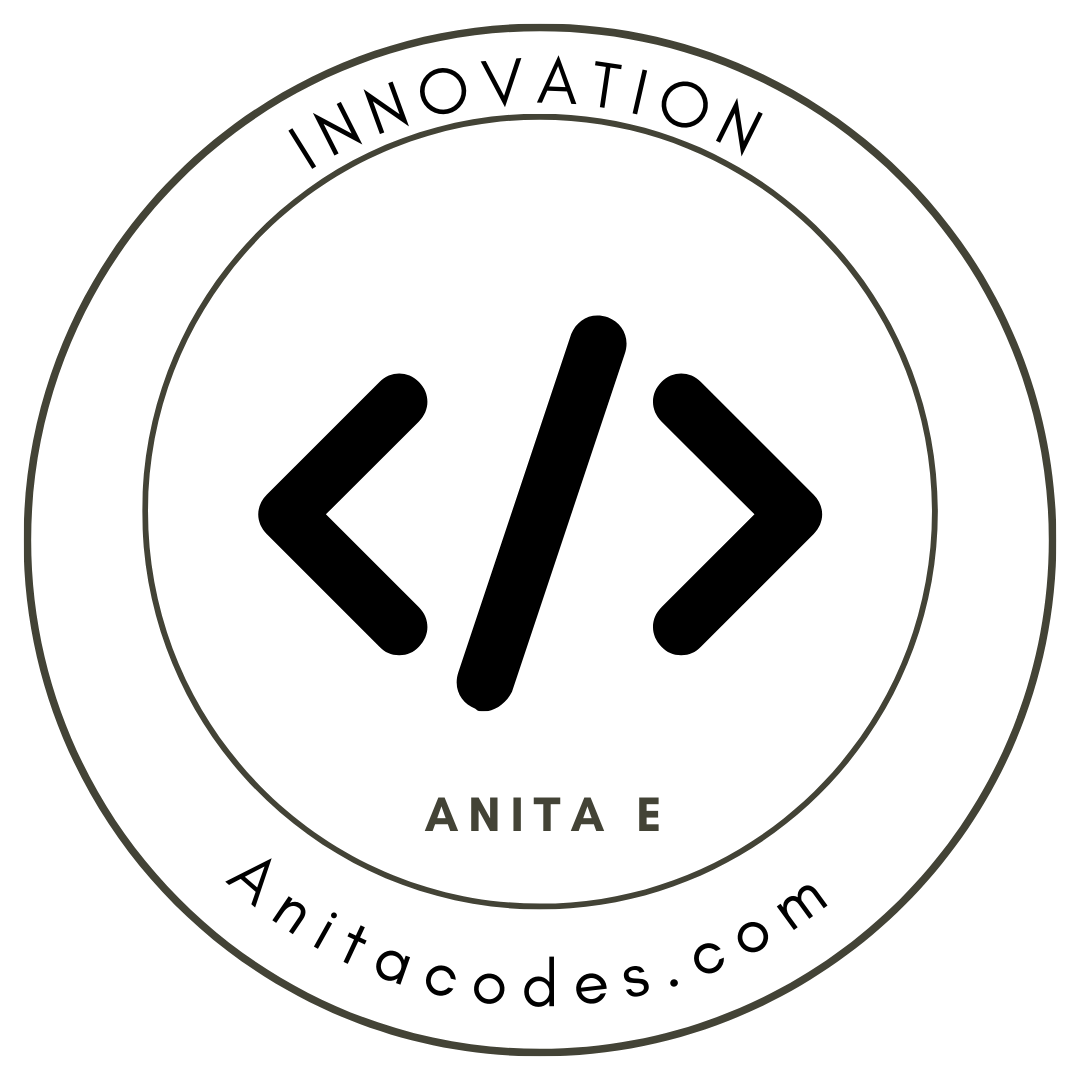- Published on
Creating Equal Height Boxes in CSS for a More Professional Web Layout
Achieving a uniform layout with equal height boxes in web development can be challenging, especially when dealing with dynamic content that varies in size. At FluentlyFlow, we encountered this issue while enhancing our user interface, leading us to develop a reliable solution that ensures all content boxes are the same height, regardless of their content. Here’s how you can implement this in your projects using CSS and a bit of JavaScript.
Understanding the Challenge
When creating a web layout, particularly using cards or boxes to display content, it's common for each box to adjust its height according to its content. This can lead to a messy appearance when boxes of varying heights are lined up next to each other. Achieving equal height boxes helps in maintaining a clean and orderly layout.
Step-by-Step Solution for Equal Height Boxes
Step 1: Setup a Flexible Container
Use a CSS grid to lay out your boxes. This approach allows you to control the rows and columns more effectively and apply equal height settings across all boxes.
.container {
display: grid;
grid-template-columns: repeat(auto-fill, minmax(250px, 1fr));
gap: 1rem;
}
Step 2: Create Your Card Components
Structure your HTML so that each card is a flexible box. This will allow you to manipulate the contents easily and ensure they stretch appropriately.
<div class="container">
<div class="card">
<img src="image.jpg" alt="Descriptive Alt Text" />
<div class="content">
<h2>Title Here</h2>
<p>Description here...</p>
</div>
</div>
<!-- Repeat for other cards -->
</div>
Step 3: Apply Flexbox to Ensure Content Fills the Space
By using Flexbox within each card, you can ensure that the content properly fills up each card, pushing the boundaries to maintain a consistent height across all cards.
.card {
display: flex;
flex-direction: column;
background-color: white;
padding: 1rem;
box-shadow: 0 2px 6px rgba(0, 0, 0, 0.1);
}
.card img {
width: 100%;
height: auto;
}
.card .content {
flex: 1;
padding: 0.5rem;
}
Step 4: Add Decorative Elements like SVG and Overlays
To enhance the visual appeal, you can add SVG backgrounds or color overlays with controlled opacity, ensuring they do not interfere with text readability.
.card {
position: relative;
z-index: 1;
}
.card::before {
content: '';
position: absolute;
top: 0;
right: 0;
bottom: 0;
left: 0;
background: linear-gradient(to bottom, rgba(255, 255, 255, 0) 0%, purple 100%);
opacity: 0.6;
z-index: -1;
}
Step 5: Ensure Text Stays on Top
Ensure that your text remains the topmost element by managing z-index, keeping it readable against the background.
.card .content {
position: relative;
z-index: 2;
}
## Conclusion
By following these steps, you can create a more professional and visually appealing web layout with equal height boxes, suitable for various content types. This method has significantly improved the user interface of our language learning platform at [FluentlyFlow](https://fluentlyflow.co), enhancing user engagement and satisfaction.
For more design tips and coding tutorials, continue exploring our content at [FluentlyFlow](https://fluentlyflow.co).